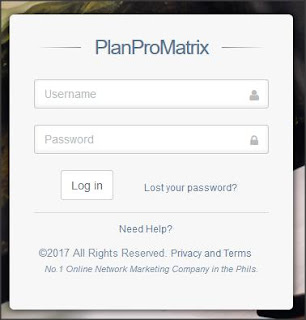Requirements:
1.) Internet Connection
2.) Laptop / PC
-----------------------------------------------------
STEP 1:
Login to your PPM Account
* Click HERE to login your PPM Account.
or you can go to this site:
* Enter your Username and Password.
* Click Login Button.
STEP 2:
* Click Products & Services
* Click Data Entry
* Click Profile
* Click Download app to manage your account Button
STEP 3:
Download PPM Data Entry Setup (v1.0.3)
* Click Download Button
* Wait until your File is Finish Downloading
STEP 4
* Open PPM Data Entry Setup (v1.0.3) software
* Login your PPM Account
STEP 5
Activate your Account
Your account is ready for activation. Please answer all Captcha correctly
* Click Continue Button
STEP 6
* Click white box I'm not a robot
STEP 7
You will be given a small Task (captcha)
* Just click the correct Image Required.
STEP 8
* Click Request for Approval Button
STEP 9
Account Activation Successful.
Your account is under verification. The process may take 24 hours or more
We will send you a notification via SMS once the verification process is done
* Click OK Button
STEP 10
* Login your PPM Account
If your PPM Account is not yet linked to your PPM Data Entry Software,
then you need to wait within 24 hrs
STEP 11
If you are Successfully Logged in
Then you can Start Data Entry Using our Data Entry Software
* Click Start Button
Congratulations! Your PPM Account is now linked to your Data Entry Software
< BACK >