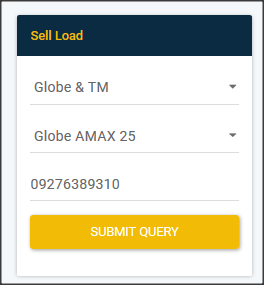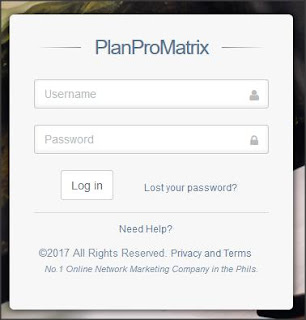STEP 1: Send Payment directly to the Company (PlanProMatrix)
* Send Payment to any of the Available Mode of Payments (MOP)
(Pumili lang po kayo jan kung saan ninyo gusto ipapadala ang inyong payment
para sa Activation Code or Dealer Funds).
STEP 2: Take a Clear Photo of Your Receipt
* Take a Clear Photo of your Receipt
(Picturan ninyo ang inyong Resibo)
BDO Receipt
STEP 3: Send Your Receipt to PPM Admins
* Login to your PlanProMatrix Account HERE.
then...
* Click E-Wallet
(or Reload Wallet)
* Fill up the Form
(Make sure na tama lahat ng information..
or else it will automatically marked as Denied)
* Click Browse Button
* Find and Select your Receipt
* Click Verify Payment Button
* Wait 24 - 48 hours for Verification Process
(Check your Payment Status)
* Click E-Wallet
* Click My Payment
pag "Approved" na ang inyong Payment..
pwede na po kayo bumili ng Activation Codes or Dealer Funds
If you want to Buy Activation Codes
* Click E-Wallet
* Click Purchase
* Click Activation Code
* Choose the type of Activation you want to buy.
* Click Buy Now! Button.
* Enter Quantity
* Click Buy Button
If you want to Buy Dealer Funds
* Click E-Wallet
* Click Purchase
* Click Dealer Funds
* Enter an Amount
* Click Buy Button
----------------------------------------------------------------------
Sample Receipt: BDO Bank Savings
Sample Receipt: Cebuana Lhuillier
Sample Receipt: Palawan Express
(Palawan Express is currently NOT AVAILABLE).
* Hindi po Available sa ngayon ang Mode of Payment na Palawan Express
kaya kung magpapadala kayo ng payment sa Company Using Palawan Express
then huwag na po muna ninyo ituloy.
Piliin nyo nalang muna ang Cebuana Express ...
or any kind of Remittances Except Palawan Express.
How to Add Wallet Funds and buy Dealer Funds